⦿ How to Stop Google tracking? — Here are some steps and information. Google apps that you download onto your iPhone track your location to give you real-time traffic information, location tags for your photos, and other features.
⦿ Many iPhone apps also have their own location settings, which you can enable or disable individually.
⦿ You can stop Google from tracking your iPhone by disabling the “Location History” setting.
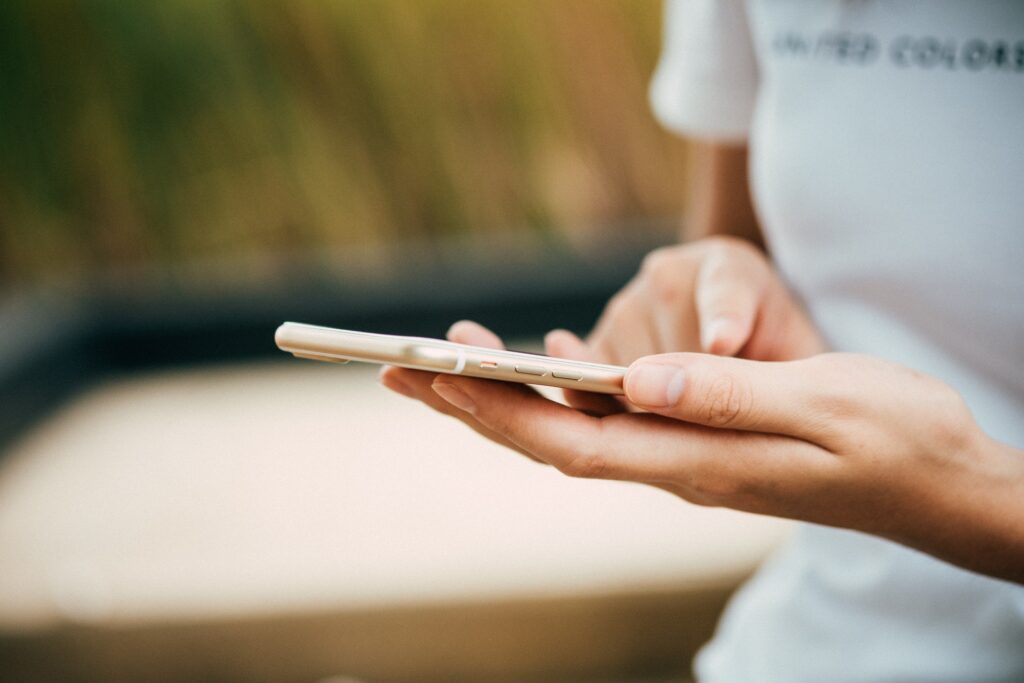
If you’ve downloaded an app like Google Maps, then Google tracks your iPhone’s every move. While this might seem like an invasion of privacy, there are certainly benefits, such as location-specific recommendations when you’re browsing, and real-time traffic updates.
To Stop tracking, you’ll need to disable your Google account’s “Location History” option.
How to stop Google from tracking your iPhone ?
Google saves your location to your Google account using a feature called Location History.
Location History records everywhere you go more precisely, everywhere your phone goes, as long as you’re signed into your Google account. And you have Location History turned on. When Location History is enabled, Google shares your location data with all its apps and services.
If you turn it off, most services that depend on knowing where you are will stop working.
1. Start the Google app on your iPhone. If you don’t have the standard Google app, download it and log into your account using it.
2. Tap your account round image in the top-right corner of the screen.
3. Tap “Manage your Google Account,” and then “Privacy & personalization,” or “Data & personalization” at the top of the screen.
4. Inside the “Activity controls” heading, click on “Location History.”
5. Swipe the “Location History” toggle to the left to turn it off.
6. You’ll see an information about the services and features you’ll lose access to if you turn off Location History.
7. If you still want to proceed, tap “Pause” at the bottom of the page Otherwise, tap “Cancel” or close the app.


